Manual - Financial Support
“Financial support” can be managed either directly from the client cards or by creating a new entry from the contract overview or the contract card.
Registering financial assistance
When creating a financial support entry, the client is selected and the Create Contract option is clicked. A list will appear, from which FJST/financial support is selected, in this demo.
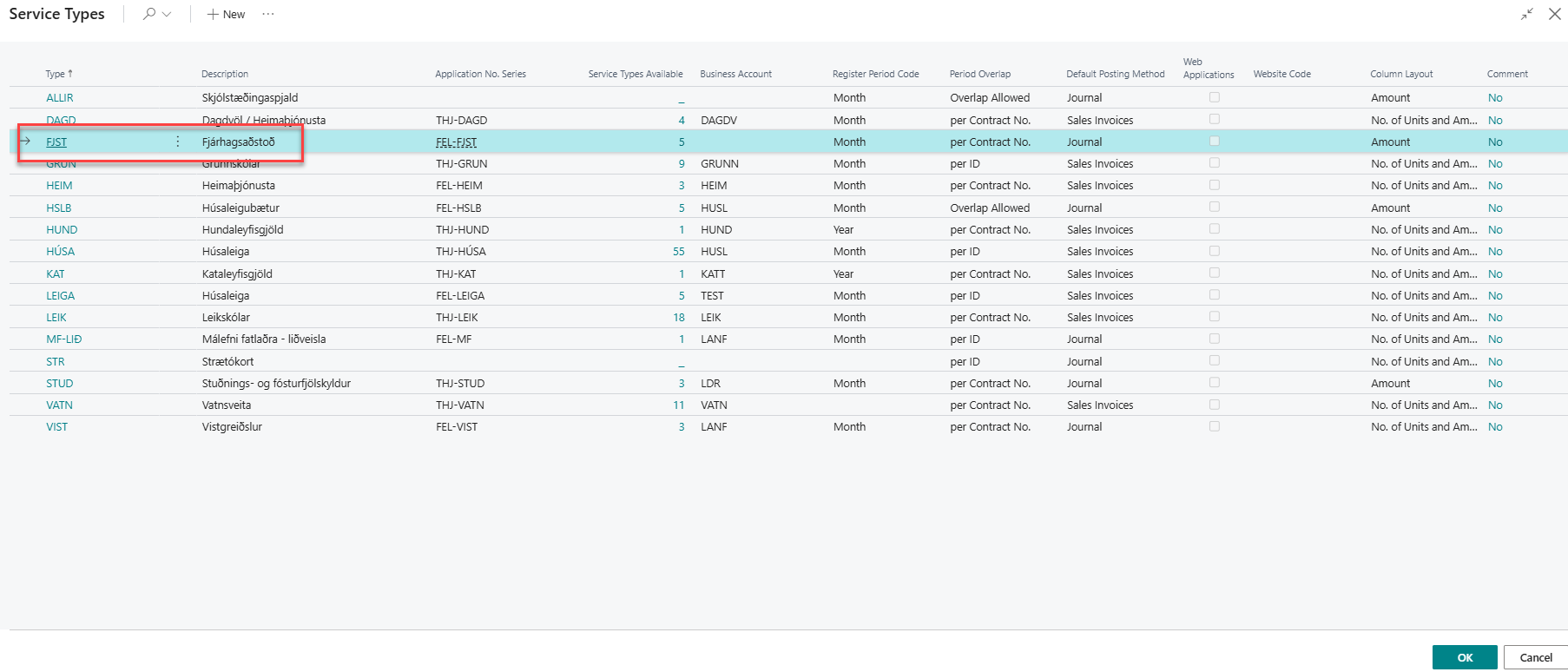
Service Types
The Start Date and Expiry Date determine whether financial assistance should be calculated. If these dates fall outside the calculation period, no amount will be generated. These dates can also be used to calculate partial months. For example, if the client is to receive half of the financial support in January, you would enter a start date of 15.01 and an end date of 30.01, resulting in a calculation of 15 days.
It is important to note that if the client is to receive support for half a month, and the month has 31 days, using the dates 15 and 30 will only count the days in between. Otherwise, the system calculates 30 days for a full month.
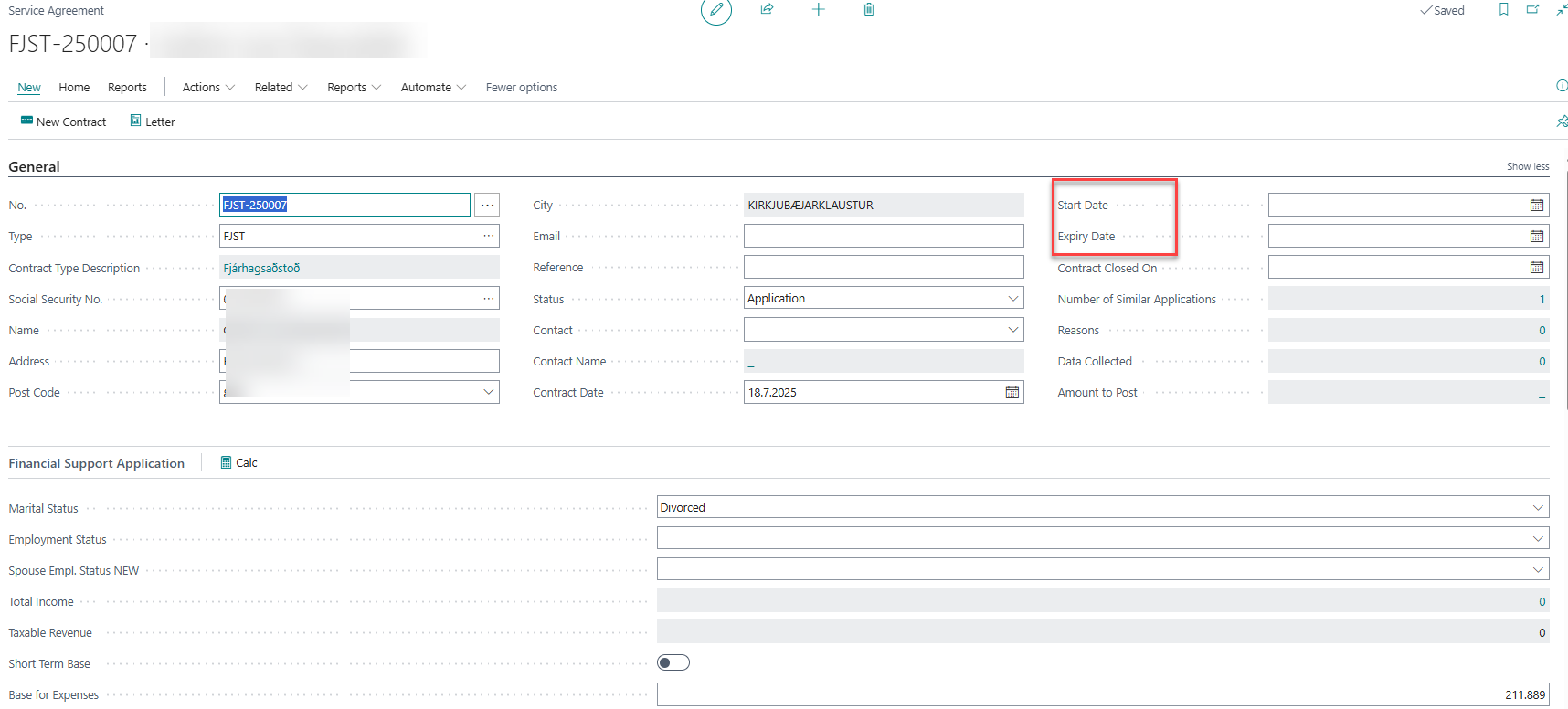
A contract remains in the status “Application” until all required information has been entered, the application tab has been completed, and the appropriate quotas have been added to the lines. Once this is done, the contract is approved.
Application data and reasons for application
Reasons for the application can be recorded in the system by clicking the “Reasons” link, which opens the “Application Reason” window. Click the pencil icon to add a reason for the application. If additional reasons need to be added, they can be entered by selecting the next line and choosing another reason.
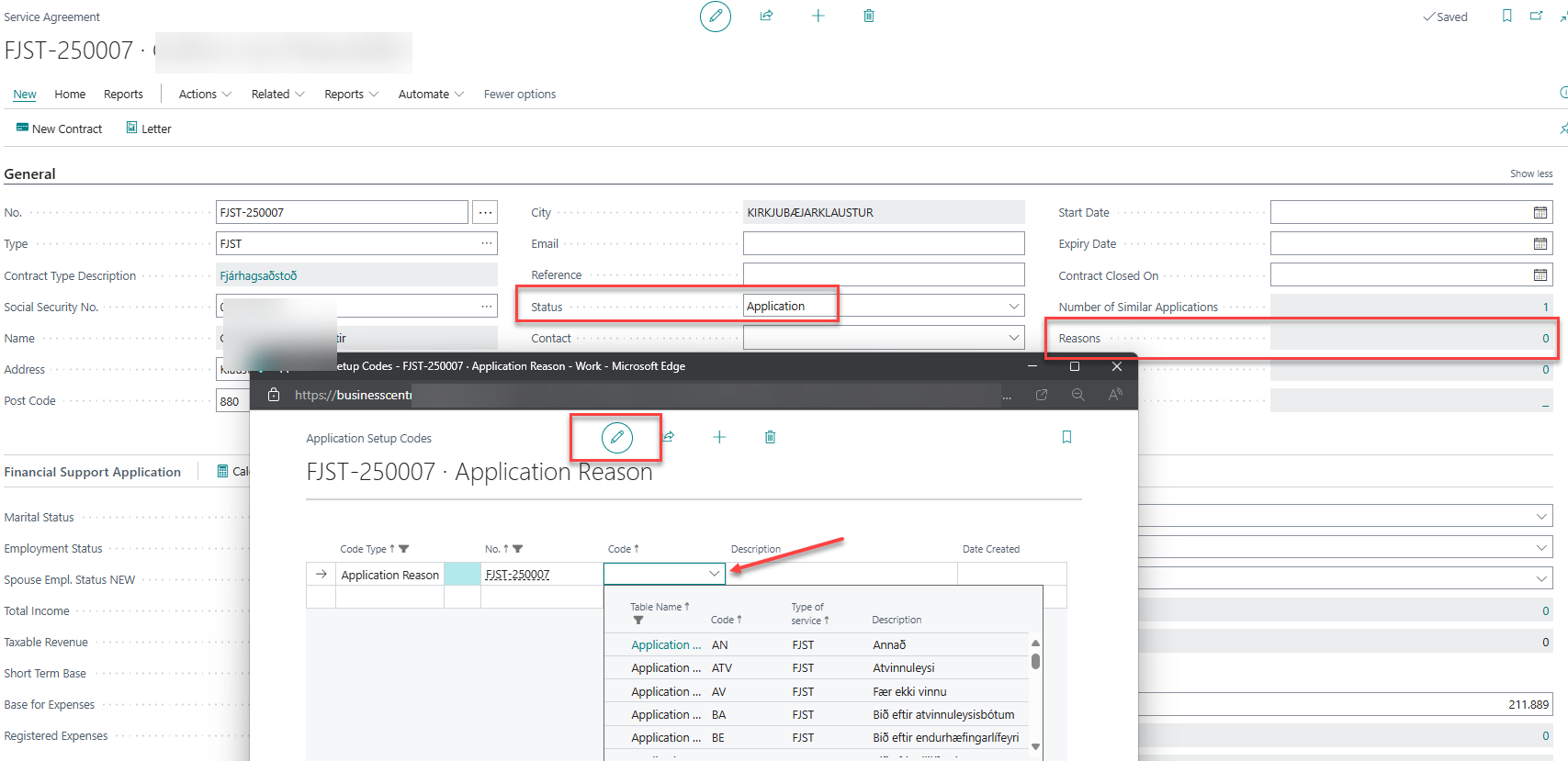
Data collected can also be selected in the same way. If the client has not submitted all required documents, the application status is not changed to Approved. This is only done once all documentation has been received.
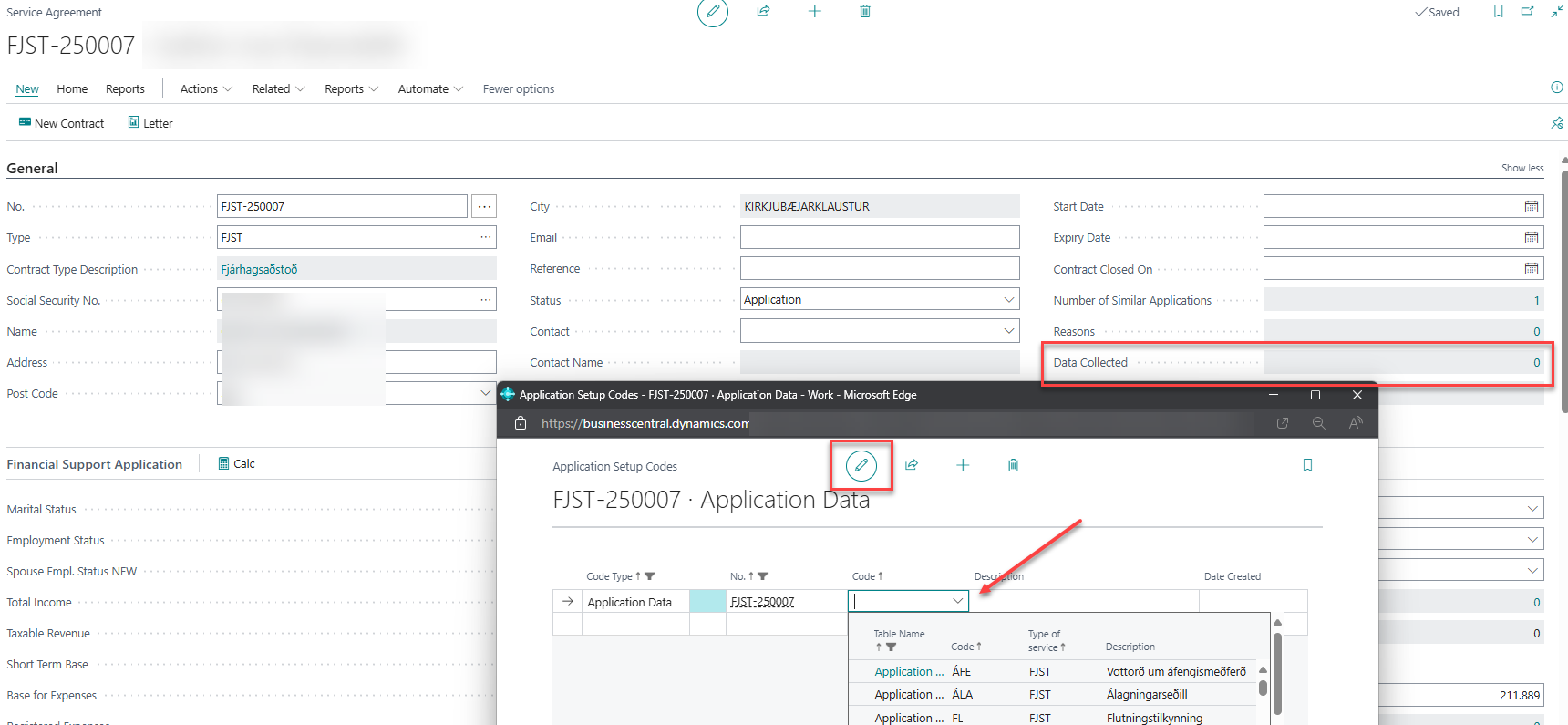
In Service Setup, under Financial Support, the support base is placed.
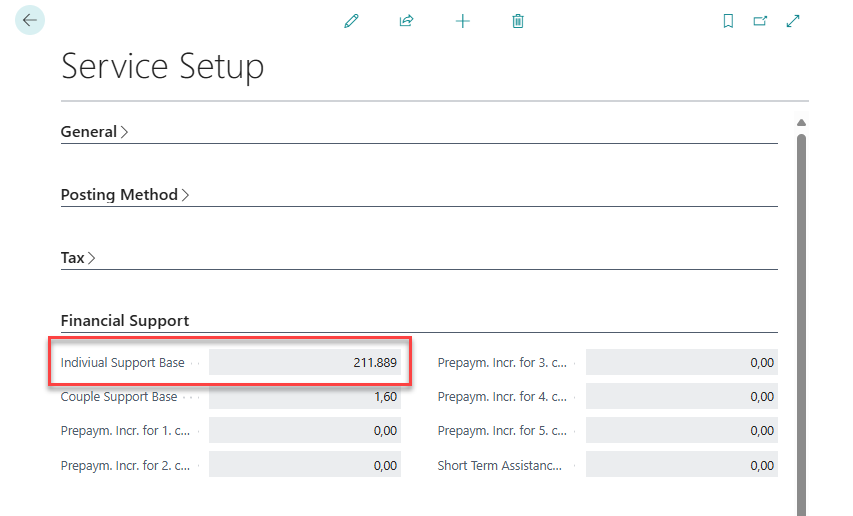
Under “Financial Support Application” (within the service agreement itself), the conditions for financial assistance are defined.
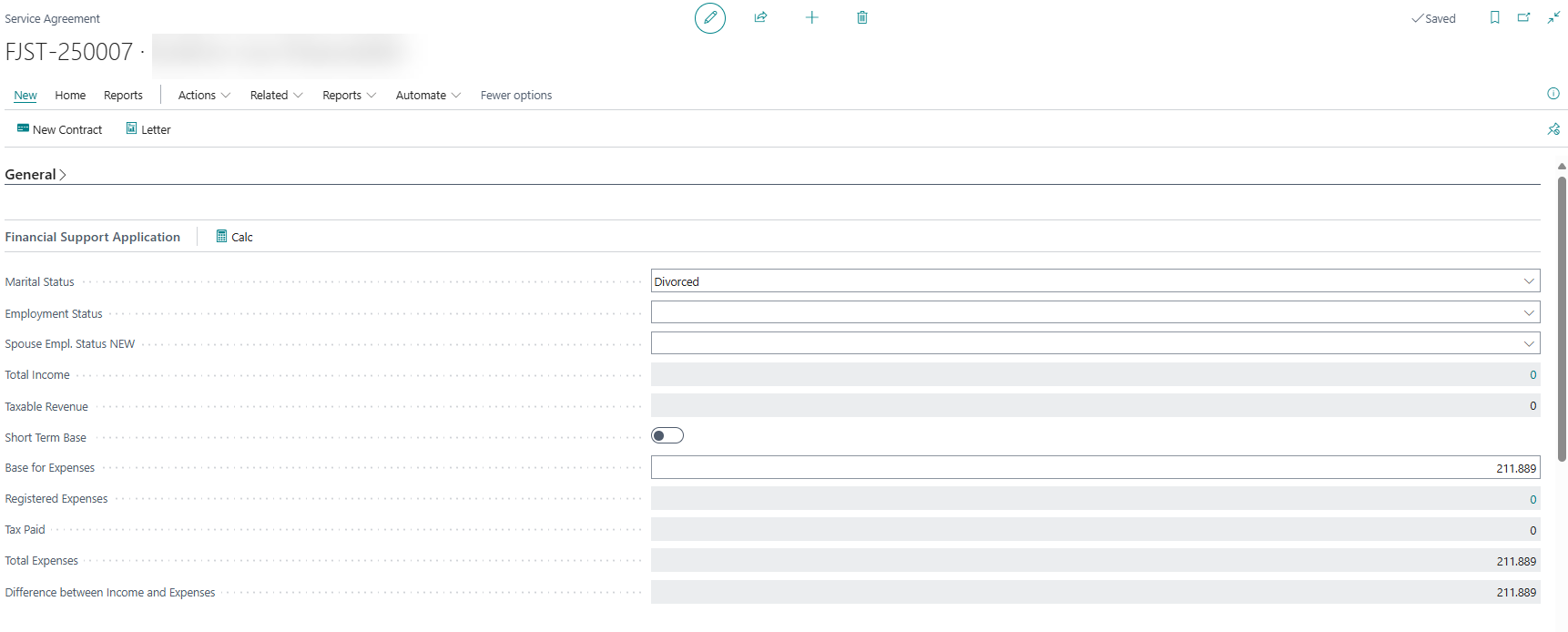
To calculate a short-term base, check the “Short-Term Base” option and enter the income and expense items. The system will then calculate the base accordingly.
To enter income items, click the line next to “Total Income” and create as many lines as there are income sources for the client. The same applies to expense items. Then click Calcu to let the system compute the difference between income and expenses.
The difference is the amount the client is entitled to receive.
Once the amount of financial support has been determined, go to the lines in the lower part of the window and enter the support quota to be paid. In this case, “FJST” has been selected, which represents standard financial support, in this demo. The payment will be posted according to the posting setup defined under the “Setup” section. Then enter the amount in the line, approve the application, and proceed to Create Entries under Home to view what the client will receive. This section also shows the calculation of withholding tax and benefits.
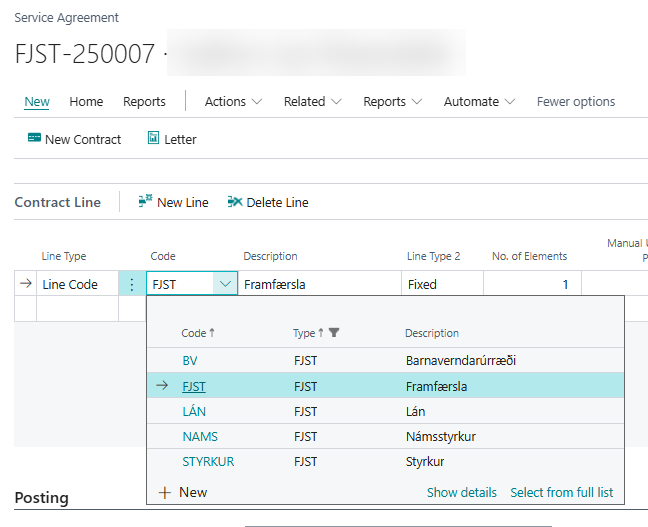
Skattkort
Neðst á skjólstæðinga-spjaldinu eru skráðar allar upplýsingar um skattkort viðkomandi ef hann er að fá greiðslur frá Félagsþjónustunni. Ef skrá þarf uppsöfnun þegar komið er með kort í fyrsta sinn, þá þarf að bora sig niður í reitinn Uppsafnaður persónuafsláttur og skrá hann í viðkomandi töflu.
Ef skjólstæðingur er með t.d. 20% skattkort og hefur notað það í mars en kemur svo með nýtt kort uppá 80% þá er ekki hægt að nota það frá mars þar sem kerfið er búið að reikna á þann mánuð áður. Þá er rétt að skrá kortið inn frá 1. apríl en hafa uppsöfnun á mars mánuð.
Hægt er að skoða skattkortaútreikning með því að fara ofan í færsluna sem við vorum að reikna og þar er hægt að bora sig niður í „Persónuafslátt“ til að sjá útreikninginn á skattkortinu.

Persónuafsláttur
Ef t.d. ekki reiknast persónuafsláttur þá er hægt að fara ofan í færslulínuna (ef hún er óbókuð) og eyða henni út, laga upplýsingar um skattkortið og stofna færslur aftur. Þetta er hægt að gera eins oft og maður vill áður en færslan er bókuð. Þegar búið er að bóka færsluna er ekki hægt að eiga við hana öðru vísi en með bakfærslu.
Skoða færslur samnings
Hægt er að bora sig niður og skoða færslur samningsaðila.

Bókun
Á flipanum „Bókun“ er hægt að sjá hvernig útreikningur styrksins er. Hversu mikið er reiknaður skattur, hve mikið á samningsaðilinn í ónýttan persónuafslátt og hvað mikið er þá til útborgunar.

Bókun samnings
Ferill
Á flipanum ferill eru ýmsar upplýsingar um samninginn og er hægt að setja inn dagsetningarafmörkun til að skoða bókaðar greiðslur ákveðins tímabils.
Dæmi um dagsetningarafmörkun er 010125..150325 en þá eru bókaðar færslur frá 1. janúar 2025 til 15. mars 2025 kallaðar fram.
Í Þjónustukerfinu þarf svo að „Stofna færslur“ (undir Heim) sem síðan eru bókaðar í fjárhag. Hægt er að stofna greiðslur og eyða þeim, breyta forsendum og stofna svo aftur. Þegar við stofnum greiðslur þarf að passa uppá að allar afmarkanir séu réttar. Við þurfum að velja „Tegund“, „Nr.“ og fara svo á valkostaflipann og segja til um hvaða mánuð færslan á að vera fyrir. Hægt er að setja upp á „Tegund samninga“ í „Uppsetningu“ ef tímabil mega skarast, en það er yfirleitt ekki leyfilegt í Húsaleigubótum en mætti kannski leyfa í Fjárhagsaðstoð.

Færslur stofnaðar
Þegar búið er stofna greiðslur og við erum sátt við þær þá er hægt að fara í „Aðgerðir“ og velja „Bóka“ til að bóka færslurnar í færslubók eða reikninga eftir því sem við á.
Að lokum er hægt að fara í Hnappinn „Aðgerðir“ og velja „Afrita í nýjan samning“, þá stofnast nýr samningur með sömu upplýsingum og eru í þeim sem afritaður var. Lítið mál er þá að breyta þeim atriðum sem breyta þarf í nýja samningnum og loka síðan þeim eldri.